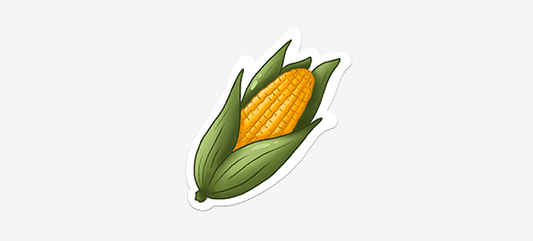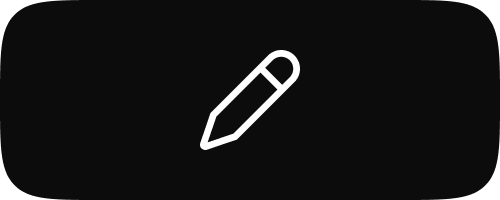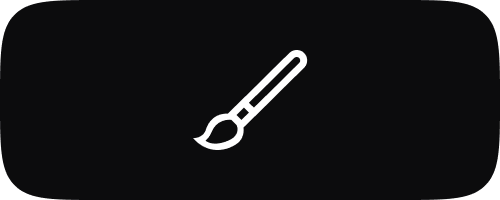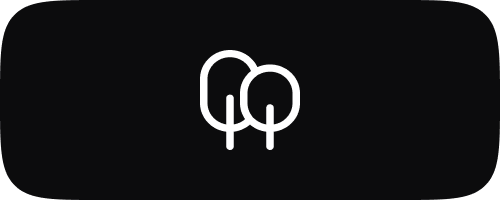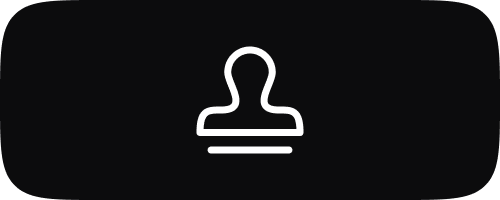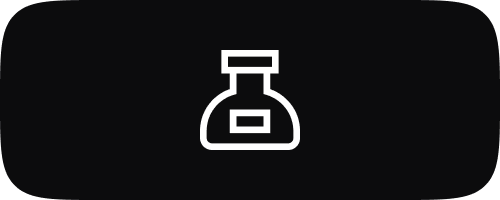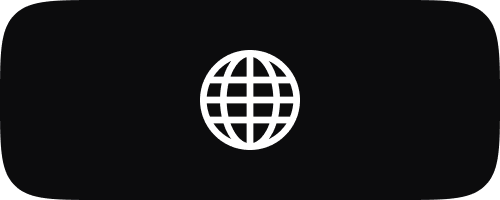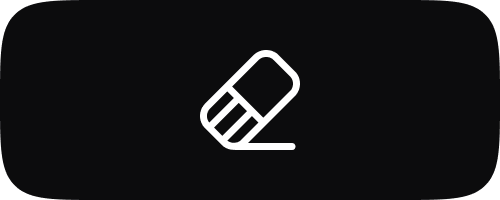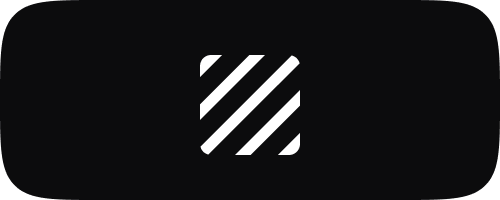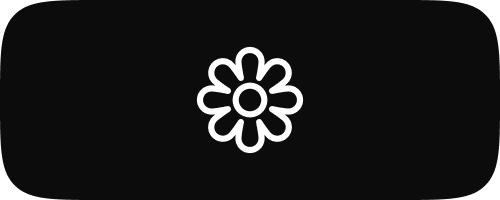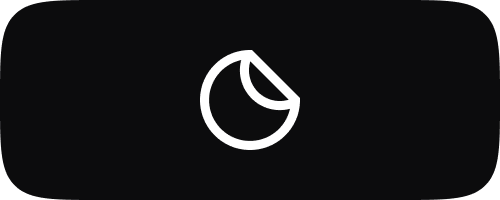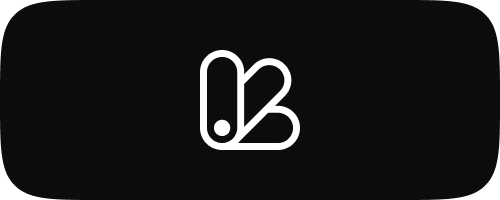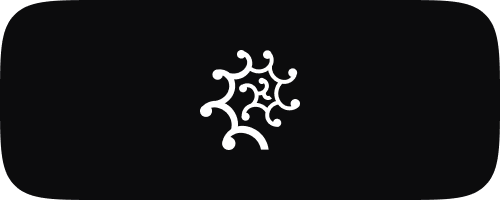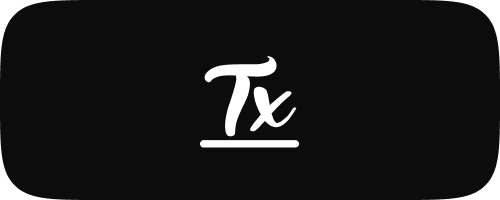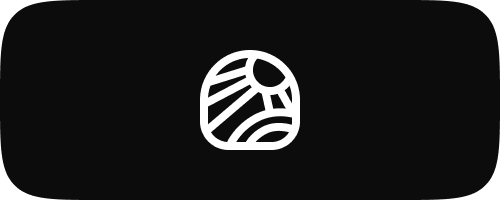Free Stickers for Procreate
-
Free Procreate Sticker: Tree #1
Regular price $0.01 USDRegular priceUnit price / per -
Free Procreate Sticker: Threads #1
Regular price $0.01 USDRegular priceUnit price / per -
Free Procreate Sticker: Teapot #1
Regular price $0.01 USDRegular priceUnit price / per -
Free Procreate Sticker: Sunflower #1
Regular price $0.01 USDRegular priceUnit price / per -
Free Procreate Sticker: Star #1
Regular price $0.01 USDRegular priceUnit price / per -
Free Procreate Sticker: Scarf #1
Regular price $0.01 USDRegular priceUnit price / per -
Free Procreate Sticker: Ribbon #1
Regular price $0.01 USDRegular priceUnit price / per -
Free Procreate Sticker: Pumpkin Cup #1
Regular price $0.01 USDRegular priceUnit price / per -
Free Procreate Sticker: Pie #1
Regular price $0.01 USDRegular priceUnit price / per -
Free Procreate Sticker: Muffin #1
Regular price $0.01 USDRegular priceUnit price / per -
Free Procreate Sticker: Mail #1
Regular price $0.01 USDRegular priceUnit price / per -
Free Procreate Sticker: Leaves #1
Regular price $0.01 USDRegular priceUnit price / per -
Free Procreate Sticker: Gift #1
Regular price $0.01 USDRegular priceUnit price / per -
Free Procreate Sticker: Corn #1
Regular price $0.01 USDRegular priceUnit price / per -
Free Procreate Sticker: Cake #1
Regular price $0.01 USDRegular priceUnit price / per -
Free Procreate Sticker: Acorn #1
Regular price $0.01 USDRegular priceUnit price / per

Unlock a new level of creativity with unique Procreate brushes in the Rococo App. Download now and start creating masterpieces!
-
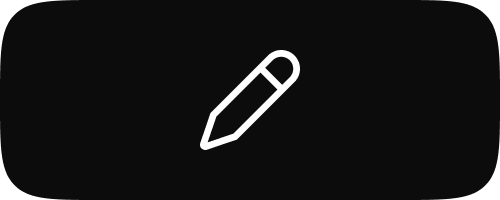
Free Sketch Brushes for Procreate
Unleash your inner artist with our Sketch Brushes for Procreate. This collection...
-
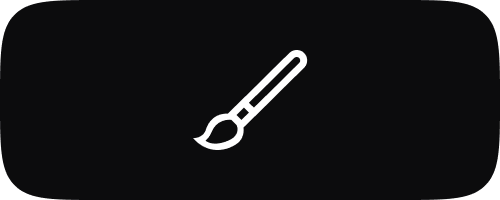
Free Watercolor Brushes for Procreate
Immerse yourself in the world of digital watercolor with our Watercolour Brushes...
-
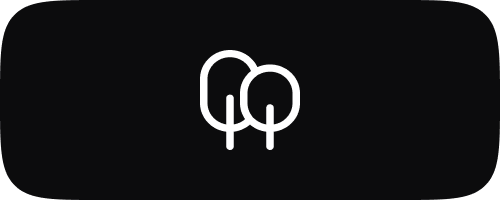
Free Nature Brushes for Procreate
Transform your digital canvas into a wilderness masterpiece with our Nature Brushes...
-
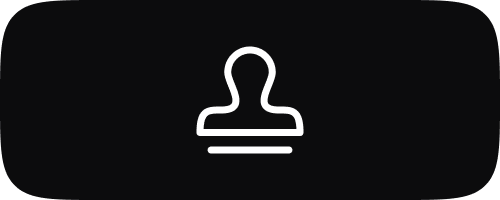
Free Procreate Stamps
Enhance your digital artwork effortlessly with our Free Procreate Stamps. This collection...
-
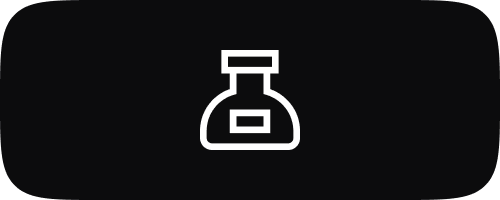
Free Inking Brushes for Procreate
Explore the diverse world of digital inking with our selection of Ink...
-
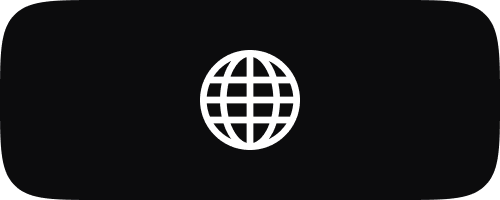
Free 3D Brushes for Procreate
Step into the realm of three-dimensional art with our exclusive 3D Brushes...
-
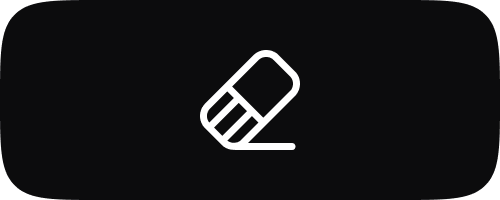
Free Eraser Tools for Procreate
Refine your digital artwork with our comprehensive collection of Eraser Tools for...
-
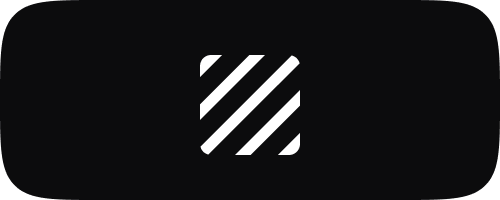
Free Texture Brushes for Procreate
Elevate your digital art with our Texture Brushes for Procreate. This collection...
-
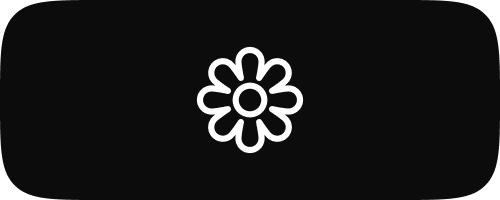
Free Coloring Pages for Procreate
Immerse yourself in the world of creativity with our Coloring Pages for...
-
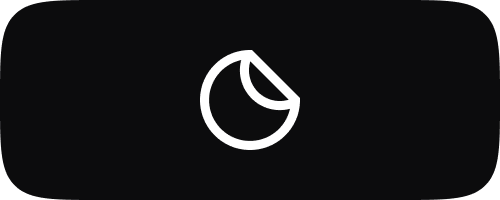
Free Stickers for Procreate
Explore a world of digital stickers with our Stickers for Procreate collection....
-
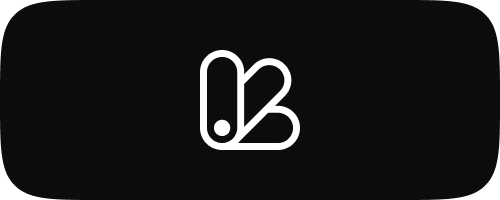
Free Color Palettes for Procreate
Dive into our carefully selected Color Palettes for Procreate, crafted to inspire...
-
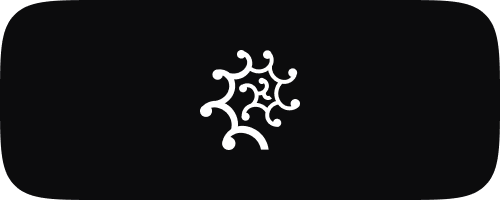
Free Fur & Hair Brushes for Procreate
Bring your digital art to life with our specially designed Fur &...
-
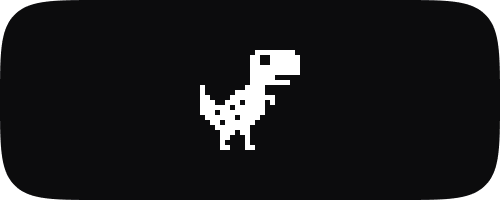
Free Pixel Brushes for Procreate
Embrace the nostalgia and creativity of pixel art with our Pixel Art...
-
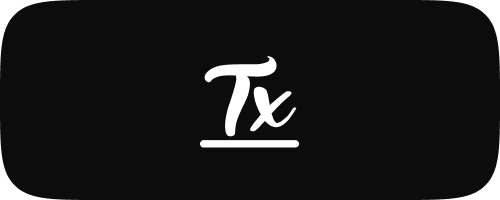
Free Lettering Brushes for Procreate
Unleash your creativity in the world of digital lettering with our premium...
-
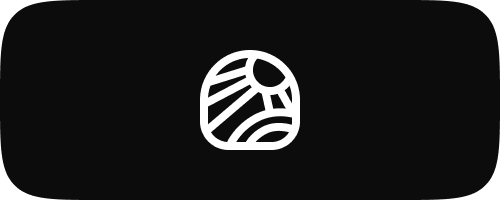
Free Lineart Brushes for Procreate
Delve into the art of precision with our Line Art Brushes for...
Subscribe to our emails
Be the first to know about new collections, brushes, tools, and exclusive offers.
Creating and Using Stickers in Procreate: A Comprehensive Guide
Introduction to Stickers in Procreate
Stickers aren't just for physical notebooks and laptops anymore; they have also found a significant place in the digital art world. Procreate, a leading app for digital artists, allows users to create and implement stickers within their artwork, offering a fun and versatile way to add personality and flair. This guide will delve into how to create stickers in Procreate, customize them, and use them to enhance your digital projects.
Why Use Stickers in Procreate?
Digital stickers in Procreate can serve multiple purposes: they can be used as stand-alone design elements, incorporated into digital planners, or used to embellish photos and collages. They're also great for artists who want to sell their designs on platforms that cater to digital planners and bullet journals.
Creating Stickers in Procreate
Creating stickers in Procreate is a creative process that allows for endless customization. Here’s how you can get started:
- Design Your Sticker: Open a new canvas and use Procreate's brush tools to design your sticker. You can create anything from cartoon characters to motivational quotes or icons.
- Outline and Color: Use a solid brush to outline your design and fill it in with color. Bright, bold colors often work best for stickers.
- Add Textures and Effects: Enhance your sticker with textures or special effects using Procreate's vast array of brushes and layer styles.
- Cut Out the Sticker: To give your sticker a traditional look, add a white border around it. You can use the selection tool to trace around your sticker, then expand the selection slightly and fill it with white to create the border.
Saving and Exporting Stickers
Once your stickers are created, you’ll want to save and possibly export them for various uses:
- Saving for Personal Use: Keep your stickers organized by saving them directly within Procreate. You can store them in a specific album for easy access.
- Exporting for Distribution: If you plan to share or sell your stickers, export them as PNG files with a transparent background. This format is perfect for maintaining the quality and usability of digital stickers across different platforms.
Tips for Using Stickers in Digital Art
Stickers can enhance any digital art project. Here are some creative ways to use them:
- Personalize Digital Planners: Drag and drop stickers into digital planners to add charm and functionality.
- Enhance Social Media Posts: Use stickers to make eye-catching social media content that stands out.
- Decorate Photos: Apply stickers to photos to add whimsy or commentary before sharing them online.
Inspiration for Sticker Creations
Need ideas for your Procreate stickers? Consider the following:
- Seasonal Themes: Create stickers for different holidays or seasons, like snowflakes for winter or pumpkins for autumn.
- Daily Icons: Design stickers that can be used in daily planning, such as coffee cups, checkmarks, or weather icons.
- Motivational Quotes: Combine beautiful typography with inspirational quotes to create stickers that motivate and uplift.
Conclusion
Stickers are a fantastic way to add extra personality to your digital creations in Procreate. Whether you’re decorating a digital journal, enhancing your artwork, or creating designs to sell, the process of making and using stickers is both rewarding and fun. Explore the possibilities with your unique style and see where your creativity takes you!
©2024 Pixagen