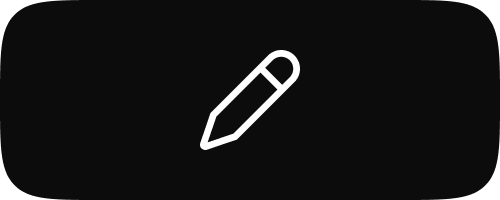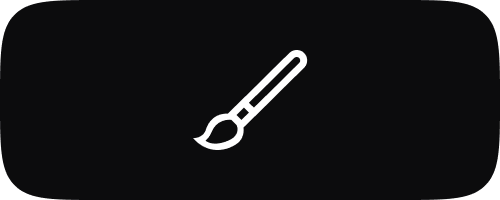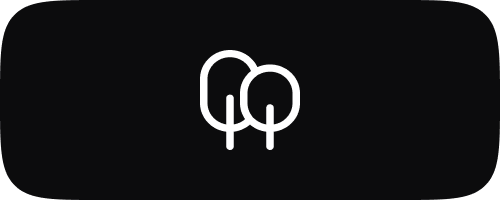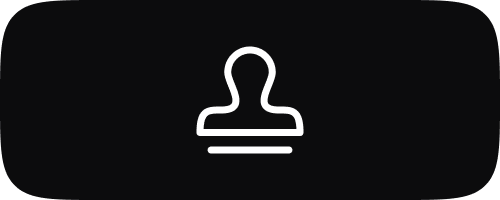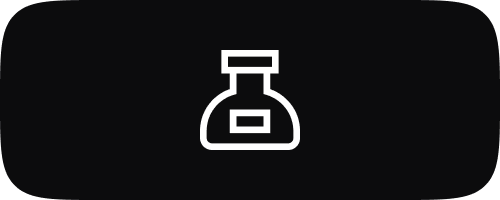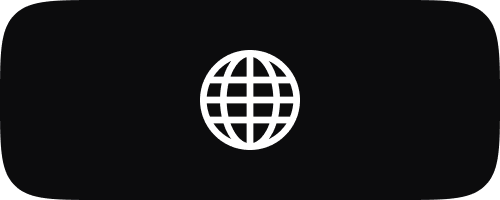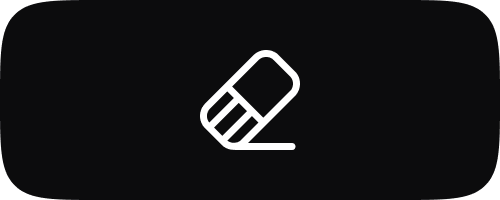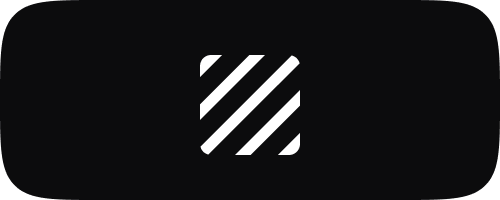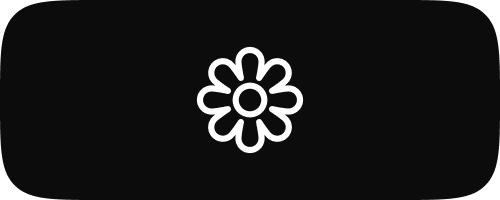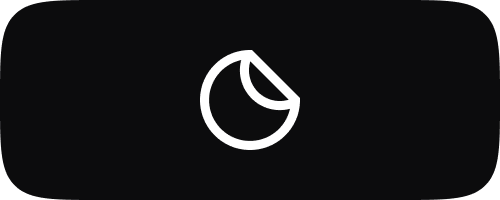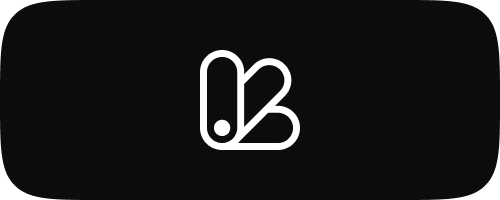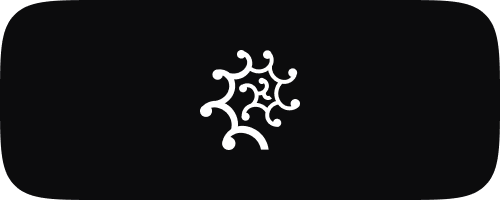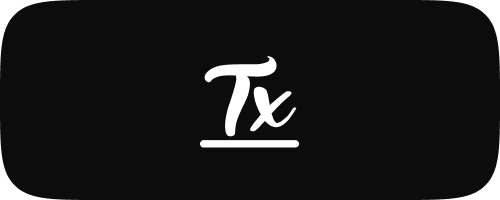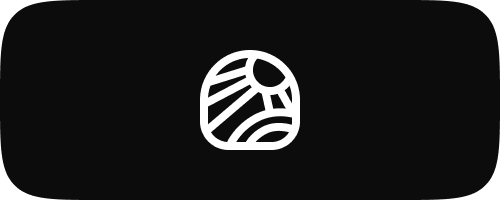Free Coloring Pages for Procreate
-
Free Procreate Coloring Page: Seal with Ball #1
Regular price $0.01 USDRegular priceUnit price / per -
Free Procreate Coloring Page: Panda on a Popcorn #1
Regular price $0.01 USDRegular priceUnit price / per -
Free Procreate Coloring Page: Panda on a Mashroom
Regular price $0.01 USDRegular priceUnit price / per -
Free Procreate Coloring Page: Jar #1
Regular price $0.01 USDRegular priceUnit price / per -
Free Procreate Coloring Page: Ice Cream #1
Regular price $0.01 USDRegular priceUnit price / per -
Free Procreate Coloring Page: Hiding Rabbit #1
Regular price $0.01 USDRegular priceUnit price / per -
Free Procreate Coloring Page: Gnome #1
Regular price $0.01 USDRegular priceUnit price / per -
Free Procreate Coloring Page: Donut Seal Peek #1
Regular price $0.01 USDRegular priceUnit price / per -
Free Procreate Coloring Page: Cheesecake #1
Regular price $0.01 USDRegular priceUnit price / per -
Free Procreate Coloring Page: Catman #1
Regular price $0.01 USDRegular priceUnit price / per -
Free Procreate Coloring Page: Cactus #1
Regular price $0.01 USDRegular priceUnit price / per -
Free Procreate Coloring Page: Bunny With Plant #1
Regular price $0.01 USDRegular priceUnit price / per

Unlock a new level of creativity with unique Procreate brushes in the Rococo App. Download now and start creating masterpieces!
-
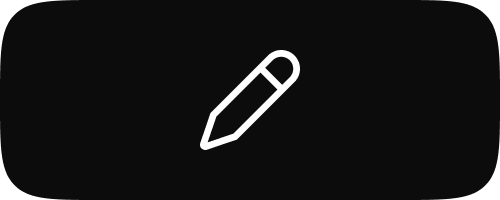
Free Sketch Brushes for Procreate
Unleash your inner artist with our Sketch Brushes for Procreate. This collection...
-
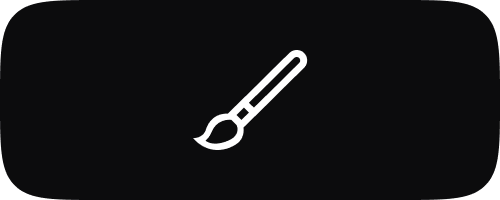
Free Watercolor Brushes for Procreate
Immerse yourself in the world of digital watercolor with our Watercolour Brushes...
-
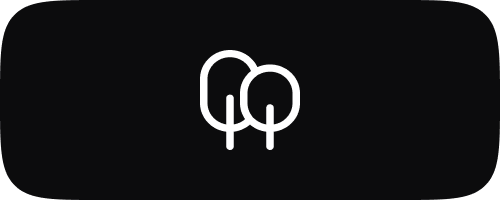
Free Nature Brushes for Procreate
Transform your digital canvas into a wilderness masterpiece with our Nature Brushes...
-
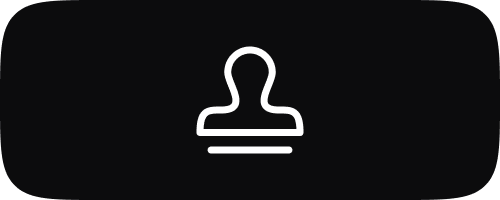
Free Procreate Stamps
Enhance your digital artwork effortlessly with our Free Procreate Stamps. This collection...
-
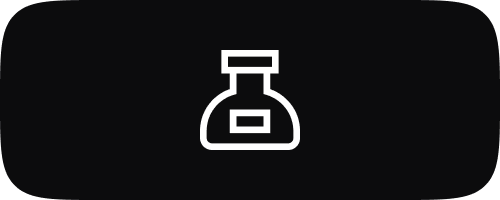
Free Inking Brushes for Procreate
Explore the diverse world of digital inking with our selection of Ink...
-
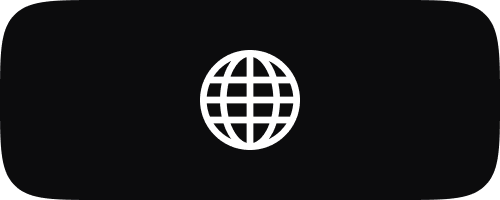
Free 3D Brushes for Procreate
Step into the realm of three-dimensional art with our exclusive 3D Brushes...
-
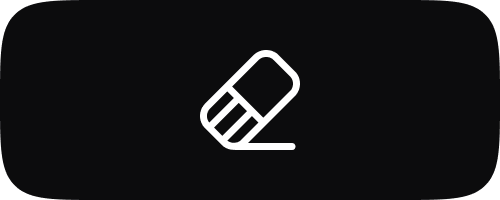
Free Eraser Tools for Procreate
Refine your digital artwork with our comprehensive collection of Eraser Tools for...
-
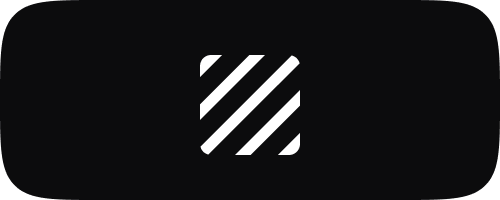
Free Texture Brushes for Procreate
Elevate your digital art with our Texture Brushes for Procreate. This collection...
-
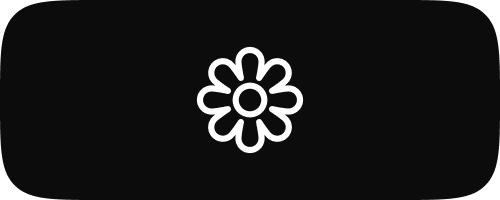
Free Coloring Pages for Procreate
Immerse yourself in the world of creativity with our Coloring Pages for...
-
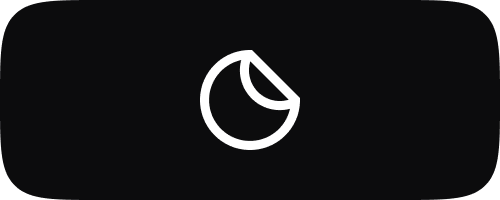
Free Stickers for Procreate
Explore a world of digital stickers with our Stickers for Procreate collection....
-
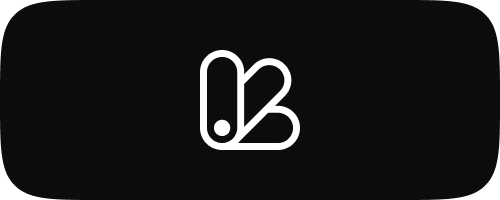
Free Color Palettes for Procreate
Dive into our carefully selected Color Palettes for Procreate, crafted to inspire...
-
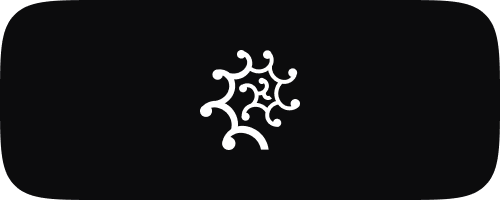
Free Fur & Hair Brushes for Procreate
Bring your digital art to life with our specially designed Fur &...
-
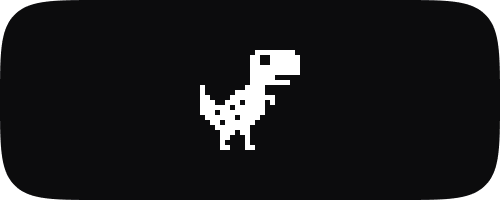
Free Pixel Brushes for Procreate
Embrace the nostalgia and creativity of pixel art with our Pixel Art...
-
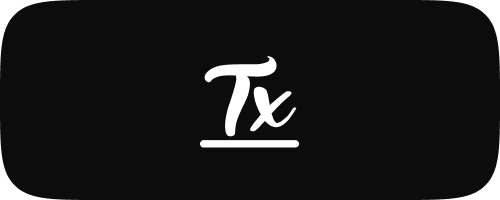
Free Lettering Brushes for Procreate
Unleash your creativity in the world of digital lettering with our premium...
-
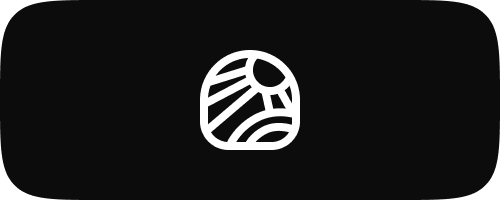
Free Lineart Brushes for Procreate
Delve into the art of precision with our Line Art Brushes for...
Subscribe to our emails
Be the first to know about new collections, brushes, tools, and exclusive offers.
Creating and Enjoying Procreate Coloring Pages: A Guide to Digital Coloring Books
Introduction to Coloring with Procreate
Coloring isn't just for kids; it's a relaxing and creative pastime enjoyed by people of all ages. With Procreate, artists and hobbyists can create custom coloring pages or entire digital coloring books, offering a modern twist on this classic activity. This guide will walk you through the process of making coloring pages in Procreate, as well as tips for coloring them digitally, allowing you to unleash your creativity or simply unwind with a meditative art session.
Benefits of Digital Coloring
Procreate coloring pages offer several advantages over traditional paper coloring books:
- Eco-Friendly: Digital coloring reduces paper waste, making it an environmentally friendly option.
- Reusability: You can color the same page multiple times with different themes or color schemes without needing to print new copies.
- Customization: Artists can easily modify designs, adjust lines, and experiment with color palettes, all within a single app.
- Accessibility: With a tablet and stylus, you can enjoy coloring anywhere without carrying a physical book and crayons or pencils.
Creating Coloring Pages in Procreate
Designing your own coloring pages in Procreate can be both fulfilling and fun. Here’s how to get started:
- Design the Outline: Open a new canvas and sketch out your design. This could be anything from intricate mandalas to simple cartoon characters or nature scenes.
- Clean Up Lines: Once your sketch is complete, go over your lines with a fine-tipped ink brush to create clean, clear boundaries for coloring.
- Simplify and Flatten: Simplify your layers by merging them and ensure that the outline is set to a separate layer. This will make the coloring process smoother for yourself or others.
- Export and Share: Save your coloring page as a JPEG or PNG file. You can print it out, share it digitally, or incorporate it into a digital coloring book.
Tips for Coloring Digital Pages in Procreate
Once you have your coloring pages, using Procreate to color them offers a chance to explore a wide palette and various brushes:
- Layer Your Work: Use layers to separate different colors or sections of your coloring page. This makes it easy to edit specific areas without disturbing completed parts.
- Experiment with Brushes: Procreate offers a multitude of brushes that can mimic textures like crayons, markers, or watercolor paints. Experimenting with these can add a unique touch to your coloring pages.
- Use Alpha Lock: To keep your coloring inside the lines, use the Alpha Lock feature on your outline layer. This prevents color from going outside the defined areas.
- Play with Blending Modes: Enhance your coloring with blending modes to add shadows, highlights, or subtle texture effects, giving depth to your artwork.
Creating a Procreate Coloring Book
If you’re interested in compiling multiple pages into a digital coloring book, consider the following:
- Consistent Theme: Keep a consistent theme or style across pages for a cohesive look, whether it’s a book of animal illustrations, floral designs, or abstract patterns.
- Organize with Layers: Use Procreate’s powerful layer management to keep each page organized and accessible.
- Interactive PDFs: For sharing, consider exporting your pages as an interactive PDF that can be digitally colored in PDF readers that support this feature.
Conclusion
Coloring pages created in Procreate offer a fantastic way to blend the therapeutic benefits of coloring with the versatility of digital art. Whether you're creating personal projects or sharing them with the community, digital coloring books can be a joyful, creative expression accessible right at your fingertips.
©2024 Pixagen