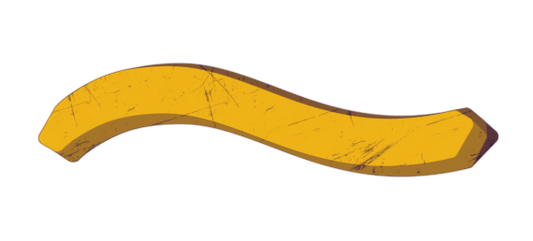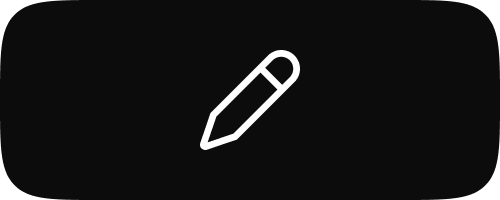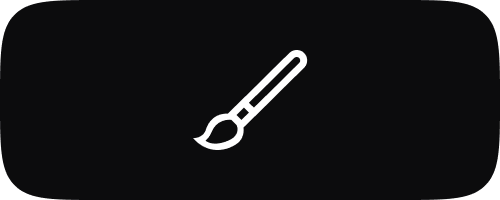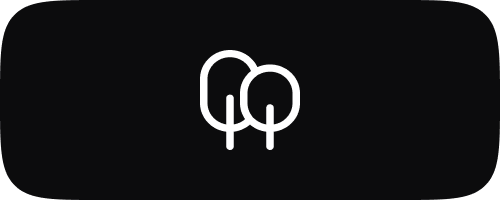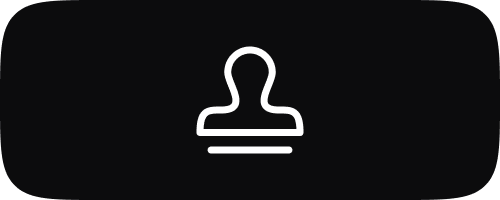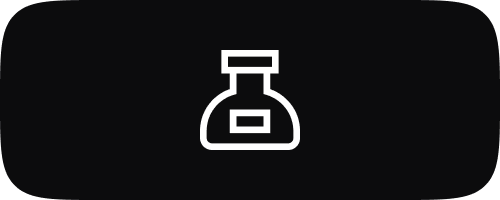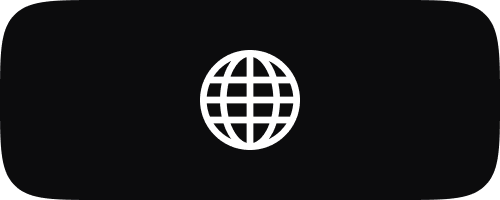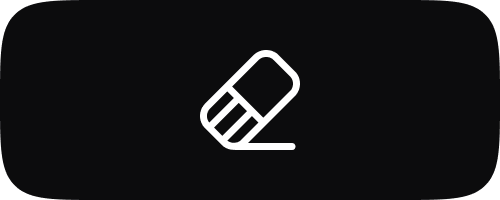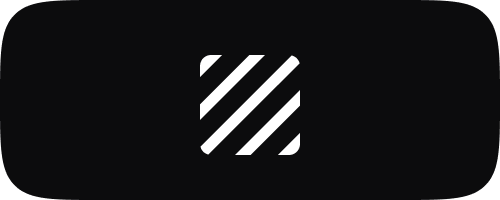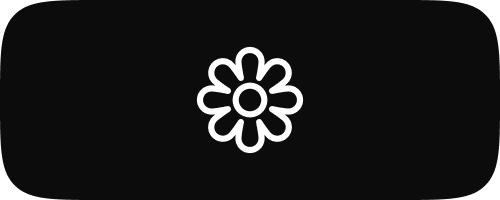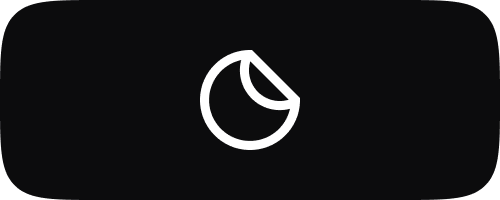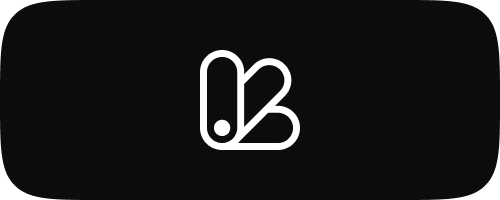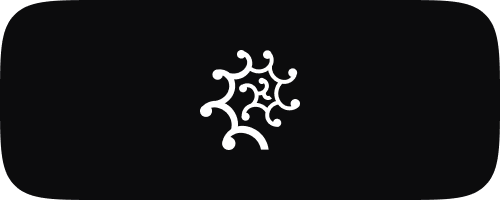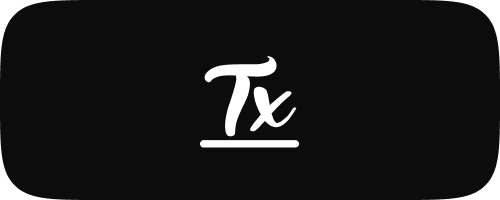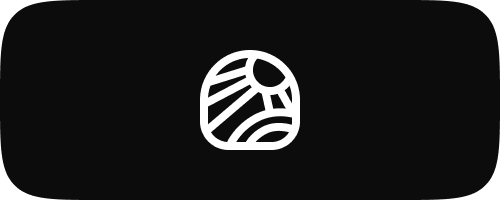Free 3D Brushes for Procreate
-
Free 3D Brush for Procreate: Moon #2 (halftones)
Regular price $0.01 USDRegular priceUnit price / per -
Free 3D Brush for Procreate: Moon #1
Regular price $0.01 USDRegular priceUnit price / per -
Free 3D Brush for Procreate: Biohazard #4 (deep scratch)
Regular price $0.01 USDRegular priceUnit price / per -
Free 3D Brush for Procreate: Biohazard #3 (medium scratch)
Regular price $0.01 USDRegular priceUnit price / per -
Free 3D Brush for Procreate: Biohazard #2 (minor scratch)
Regular price $0.01 USDRegular priceUnit price / per -
Free 3D Brush for Procreate: Biohazard #1 (no scratch)
Regular price $0.01 USDRegular priceUnit price / per

Unlock a new level of creativity with unique Procreate brushes in the Rococo App. Download now and start creating masterpieces!
-
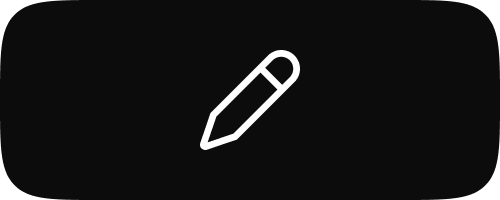
Free Sketch Brushes for Procreate
Unleash your inner artist with our Sketch Brushes for Procreate. This collection...
-
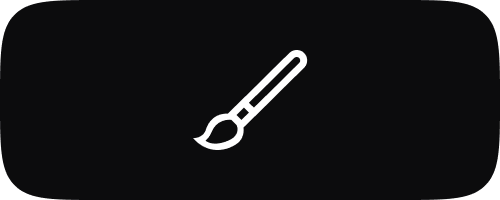
Free Watercolor Brushes for Procreate
Immerse yourself in the world of digital watercolor with our Watercolour Brushes...
-
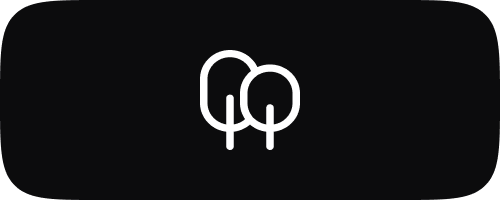
Free Nature Brushes for Procreate
Transform your digital canvas into a wilderness masterpiece with our Nature Brushes...
-
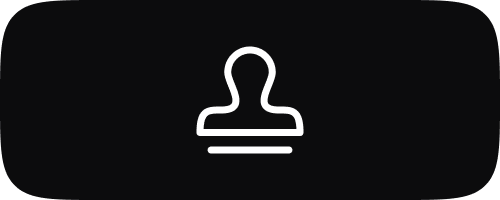
Free Procreate Stamps
Enhance your digital artwork effortlessly with our Free Procreate Stamps. This collection...
-
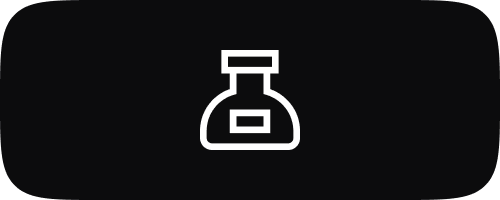
Free Inking Brushes for Procreate
Explore the diverse world of digital inking with our selection of Ink...
-
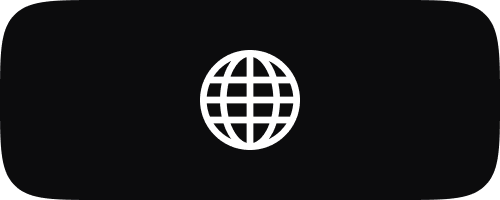
Free 3D Brushes for Procreate
Step into the realm of three-dimensional art with our exclusive 3D Brushes...
-
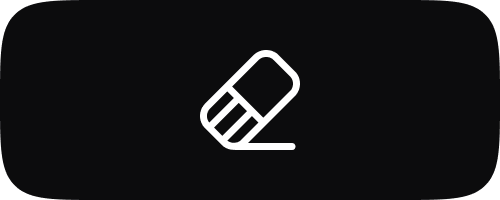
Free Eraser Tools for Procreate
Refine your digital artwork with our comprehensive collection of Eraser Tools for...
-
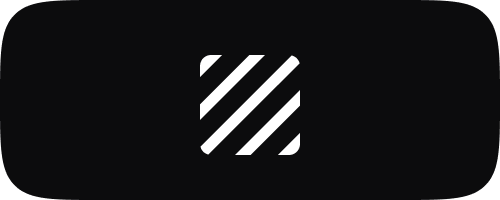
Free Texture Brushes for Procreate
Elevate your digital art with our Texture Brushes for Procreate. This collection...
-
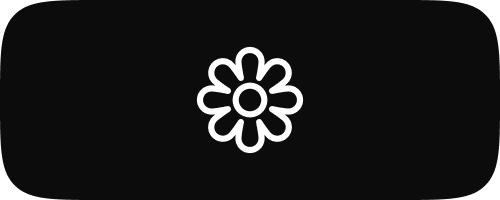
Free Coloring Pages for Procreate
Immerse yourself in the world of creativity with our Coloring Pages for...
-
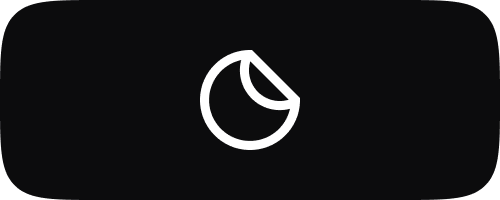
Free Stickers for Procreate
Explore a world of digital stickers with our Stickers for Procreate collection....
-
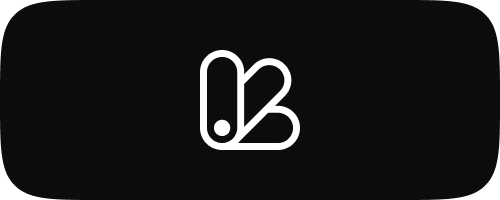
Free Color Palettes for Procreate
Dive into our carefully selected Color Palettes for Procreate, crafted to inspire...
-
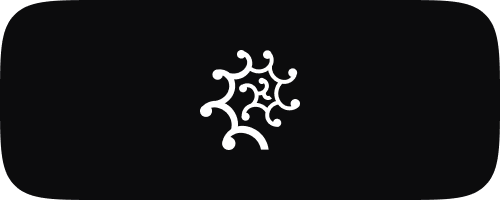
Free Fur & Hair Brushes for Procreate
Bring your digital art to life with our specially designed Fur &...
-
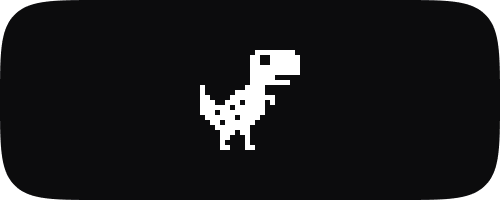
Free Pixel Brushes for Procreate
Embrace the nostalgia and creativity of pixel art with our Pixel Art...
-
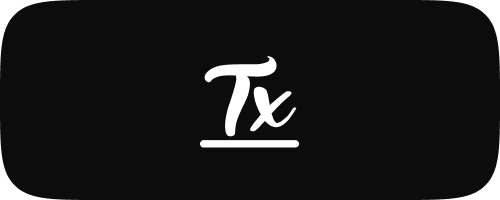
Free Lettering Brushes for Procreate
Unleash your creativity in the world of digital lettering with our premium...
-
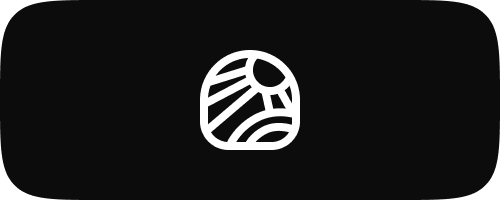
Free Lineart Brushes for Procreate
Delve into the art of precision with our Line Art Brushes for...
Subscribe to our emails
Be the first to know about new collections, brushes, tools, and exclusive offers.
Unlocking Creativity with Procreate 3D Brushes: A Comprehensive Guide
Unlocking Creativity with Procreate 3D Brushes: A Comprehensive Guide
Introduction to 3D Brushes in Procreate
Procreate has always been at the forefront of innovation in digital art tools, and its introduction of 3D brushes is no exception. These brushes are designed to enhance the experience of painting on 3D models directly within the app, allowing artists to add detailed textures and colors to their 3D creations seamlessly. Whether you're a game designer, a digital sculptor, or just experimenting with 3D art, understanding how to use Procreate 3D brushes can significantly enhance your creative process.
Benefits of Using 3D Brushes in Procreate
The advent of 3D brushes in Procreate opens up a new realm of artistic possibilities:
- Enhanced Detailing: 3D brushes allow for precise control over the texturing of 3D models, making it easier to add intricate details that were previously challenging to achieve.
- Seamless Integration: Artists can paint directly on 3D surfaces within Procreate, integrating their workflow into a single app without the need for external texturing software.
- Creative Flexibility: With a variety of brush types available, artists can experiment with multiple texturing techniques, from realistic to stylized finishes.
Exploring Types of Procreate 3D Brushes
Procreate's 3D brushes come in several types, each tailored for specific aspects of 3D painting:
- Standard Brushes: These are your go-to for general 3D painting, suitable for applying broad color blocks and basic textures.
- Detail Brushes: Designed for adding fine details, these brushes are perfect for intricate work like creating skin textures, fabric patterns, or mechanical details.
- Texturing Brushes: These brushes offer various material effects, such as rust on metal, dirt on shoes, or patina on bronze.
- Stylized Brushes: Ideal for artistic projects, these brushes can add unique stylistic effects to 3D models, mimicking hand-painted or cartoon-like textures.
Tips for Using 3D Brushes in Procreate
To get the most out of Procreate’s 3D brushes, consider the following tips:
- Master the Basics: Familiarize yourself with the movement and rotation tools in Procreate’s 3D mode to efficiently navigate and paint on 3D models.
- Layer Strategically: Utilize layers to separate different elements of your texture work, such as base colors, detailed enhancements, and finishing touches.
- Adjust Brush Settings: Experiment with brush size, opacity, and flow to achieve the desired effect on your 3D model. Adjusting these settings can help mimic a wide range of materials and finishes.
- Save Custom Brushes: If you find a particular setting that works well, save it as a custom brush for future projects to streamline your workflow.
Creating Custom 3D Brushes in Procreate
Creating your own custom 3D brushes can adapt the toolset to your specific needs:
- Start with a Base Brush: Modify an existing brush to suit your needs, adjusting aspects like texture, shape, and behavior.
- Use Real Textures: Incorporate scans or photographs of real-world textures to create brushes that give a naturalistic effect.
- Experiment with Dual Brushes: Combine two different textures or shapes to create complex effects with a single stroke.
Conclusion
Procreate's 3D brushes are a game-changer for digital artists working with 3D models. They not only simplify the texturing process but also open up a spectrum of creative possibilities. By mastering these tools, artists can elevate their 3D artwork to new heights, achieving professional and impressive results right from their iPad.
©2024 Pixagen